I am going to show you how to create backlinks to your site for free step-by-step.
Every tool that I use in this step-by-step guide is completely free to use.
We are going to create what is known as web 2.0 backlinks from sites with lots of ranking authority.
These backlinks really do work, I have shown this in the blog over and over again.
In the tutorial, I am going to do a 10 site web 2.0 link wheel.
This means that each site will not only have a backlink to your website, it will also link to the next web 2.0 site that we create.
I am going to use 10 different web 2.0 properties, you have a lot to choose from.
For more options take a look at my web 2.0 blog list.
The list reveals the tried and tested web 2.0 blogs that will stick if you set them up manually. I show you how to do this in the step-by-step process below.
Table of Contents
How To Create Backlinks To Your Site For Free Step-By-Step
The 10 web 2.0 blogs that we are going to use include:
- wordpress.com
- site123.me
- page.tl
- wix.com
- tumblr.com
- my-free.website
- webself.net
- sitey.me
- strikingly.com
- weebly.com
Of course, there are other ways to create free backlinks than just using web 2.0 properties alone.
You can leave blog comments with a backlink, use social sites for backlinks, plus many more.

We have a guide in the blog showing you all the other options available to you and how to do them.
Keep in mind that you can buy web 2.0 backlinks in our SEO store, it is in fact this exact strategy.
So, if you are short on time, let our team do it for you.
Let’s get started…..
Preparation Work
Step 1: Images
Before we go ahead and get started creating backlinks we need some images to add to our blog posts.
You do not need to do this step, we always do it as it ensures the blogs will not drop.
Head on over to your favorite search engine and get some images saved to your pc related to your niche.
For this step-by-step guide, I am going to create backlinks to a product in the Rankers Paradise SEO store.
I will be getting some images related to backlinks, if your website is about cars then get images of cars etc.
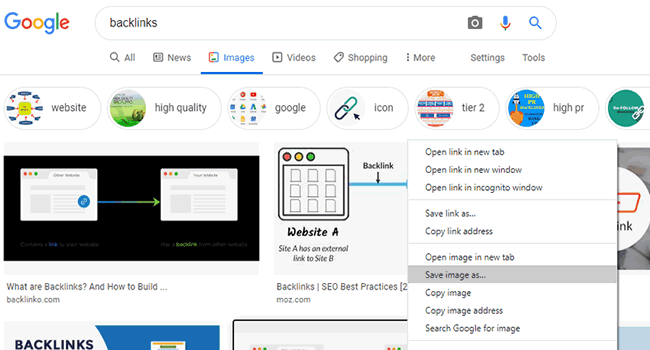
I use Google to get my images, search your niche keyword, and select the “Images” tab.
To save an image to your pc simply right click your mouse over the image you want to save and select “Save image as….”.
Go and get yourself around 10 images to use, the image sizes do not matter.
When this is done we need some content to post to the free sites.
Step 2: Content
There is a free tool that I am going to use in this step-by-step guide for generating the content.
You can go and download the free tool at wickedarticlecreator.com.
There are more options for a free blog content generator, we have covered everything in another blog post.
Go ahead and open up the Wicked Article Creator software.
Enter a keyword that you want the content to be generated about.
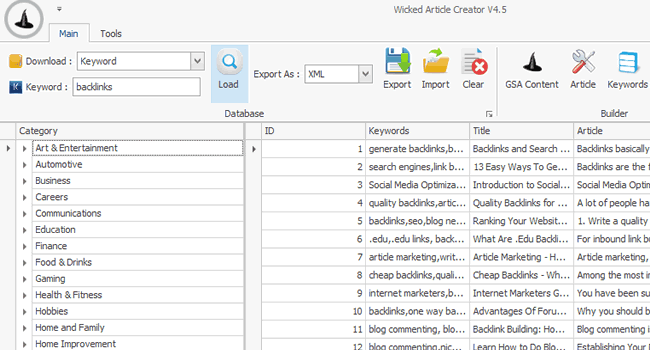
In the “keyword:” section enter the words you want the generated content to be about.
Then go ahead and click the “Load” button.
You will see a load of articles appear in the right-hand panel.
We do not need to generate any content just yet, so we can move onto the next step.
Leave the software open, we will come back to this later when it is needed again.
Step 3: Anchor Text
Now you need to decide what anchor text you are going to use for your backlinks.
The perfect anchor text ratio uses a mix of exact match anchors, URL, and brand anchors.
For this tutorial, my focus keyword is “buy web 2.0 backlinks”, here are the 10 anchors I am going to use:
- Brand – Rankers Paradise
- URL – https://rankersparadise.com/product/buy-web-2-0-backlinks/
- Exact Match – buy web 2.0 backlinks
- URL – rankersparadise.com
- Generic – here
- Brand – Rankers Paradise
- URL – https://rankersparadise.com/product/buy-web-2-0-backlinks/
- Exact Match – buy web 2.0 backlinks
- URL – rankersparadise.com
- Exact Match – buy web 2.0 backlinks
Those anchors are perfect for new pages/posts.
To ensure you get fast rankings I have used 3 exact match anchors out of the 10.
Step 4: Get A Fake Email
To set up and get backlinks from web 2.0 sites you will need an email address.
I have a few sites that I use to get a free email.
The one that never lets me down is temp-mail.org.
Sometimes they do not work so it is good to have a backup option, another good fake email service is emailfake.com.
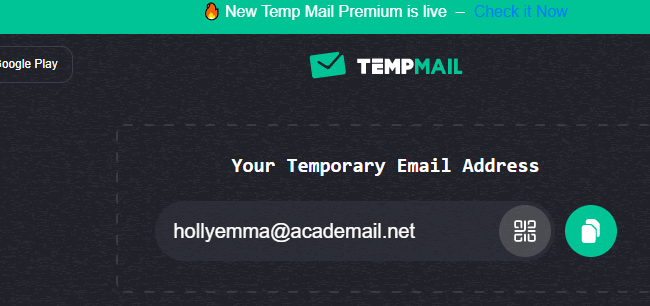
Go to temp-mail.org and keep the browser window open for the whole of this process.
We will need to keep going back to the temp-mail.org website to verify our email with the web 2.0 blog platforms.
That’s the prep work complete, now we can go ahead and create some backlinks.
Create Backlinks To Your Site
Here comes the fun part, let’s get your website ranking higher for your keyword.
To get a top Google ranking you will need your on-page SEO to be perfect too.
Take a look at my blog post on how to write content that will rank top.
Step 1: Create WordPress Backlink
Let’s get started and create the first free backlink to your website.
Head on over to wordpress.com in a new browser tab, remember to keep your email browser active at all times.
Click on the “Get Started” or “Start Your Website” button.
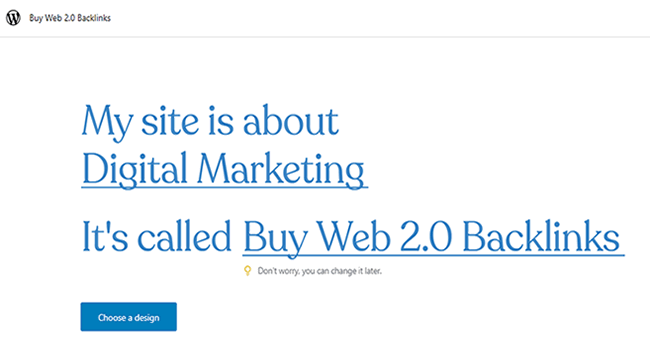
Enter what your website is about and give your website a name.
TIP: Remember to have your keyword as the website name, this will ensure we get our keyword in the subdomain name.
Now click the “Choose a design” button.
Click on any of the design options that you like the look of and hit the continue button.
Next, you will need to choose a payment plan, go for the free option.
Now you will need to enter your email address and password.
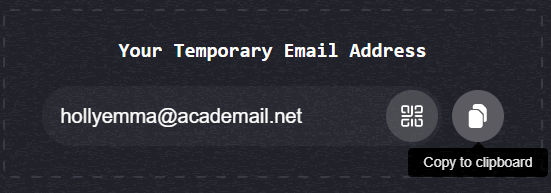
Copy your free email address to the clipboard.
Now go ahead and enter those details into the WordPress set up page.
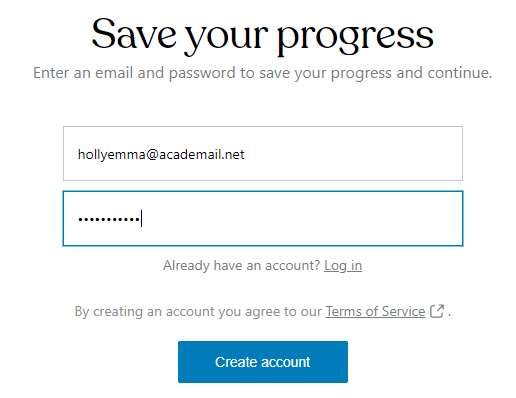
Enter your fake email address and enter a password, I use the same password for all web 2.0 platforms.
TIP: Remember to log all your details in a word file, take note of the email and password for use later down the line.
You might want to use these blogs again for backlinks to rank other pages/posts on your website.
Now go ahead and click the “Create Account” button.
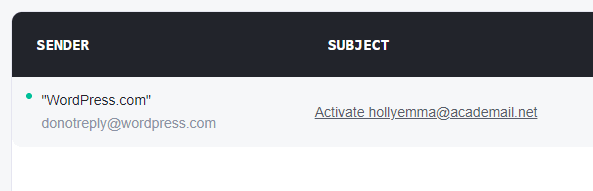
Before we go any further we need to verify the email address.
Go back to the fake email website and go ahead and verify the email from WordPress.
Click the “Confirm” button in the email to verify.
Now we need to launch the website.
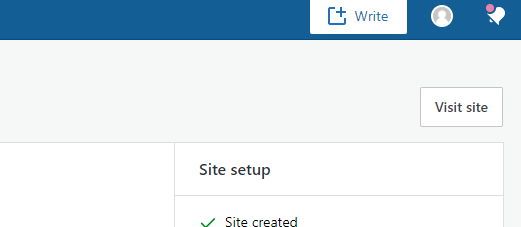
To do this click the “visit site” button. This will be at the top right of your screen.
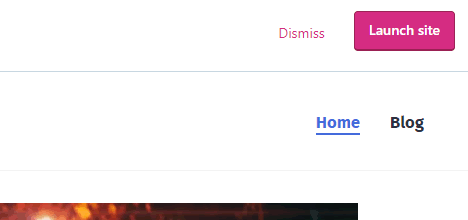
Now select the “Launch site” button. This will be at the top right of your screen.
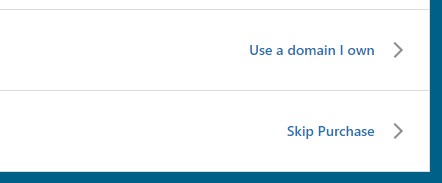
Now you will need to select the “Skip Purchase” option.
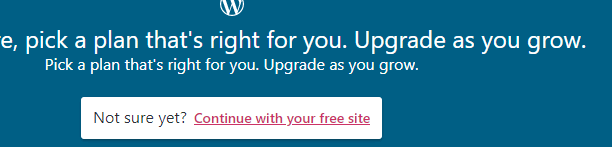
Now select “Continue with your free site” option as shown above.
That’s it, your website is now live. Take a look at your WordPress website…..
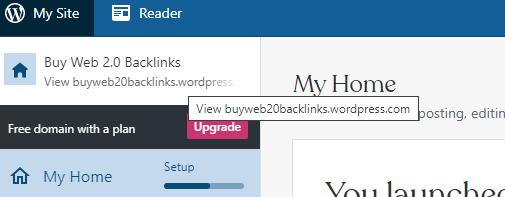
To view your newly published website click on the link in the top left of the screen as above.
Now it’s time to add a new post to your free WordPress blog.
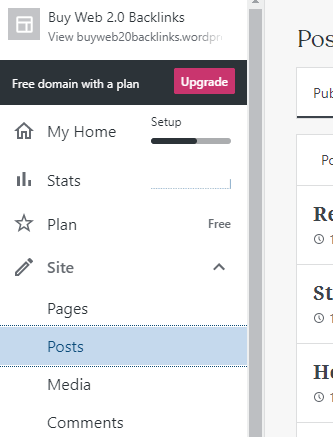
From the left-hand control panel select “Site” and then “Posts”.

Now click on the “Add new post” button.
Now we need to bring back into play the free Wicked Article Creator software.
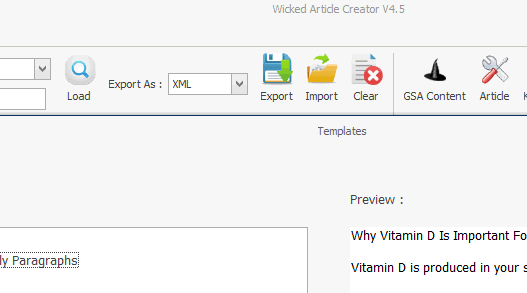
The first step is to select the “Article” button on the menu bar.
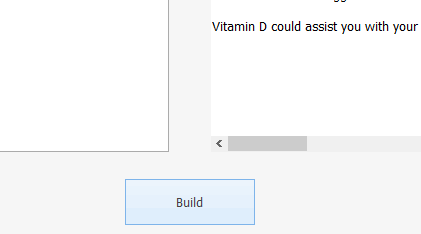
Now go ahead and click the “Build” button.
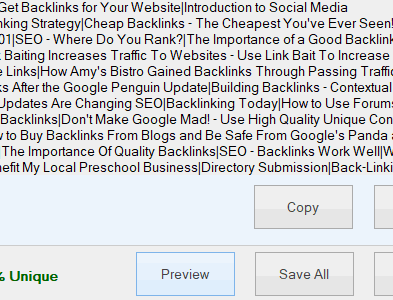
In the next step go ahead and click the “Preview” button.
You will then see your free generated content.
Go ahead and click the “Copy” button.
Now go back to the tab where your free WordPress blog is and paste the free generated content into the blog post.
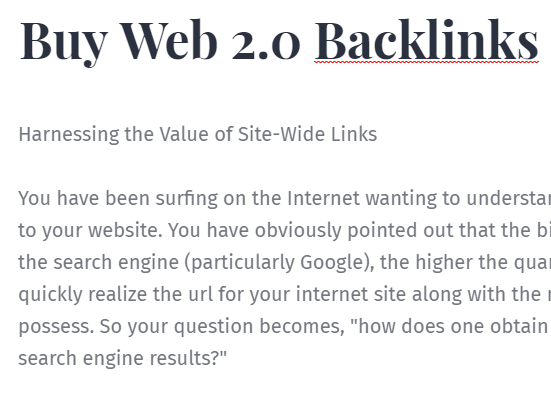
Next, we can add some images and the all-important free backlinks.
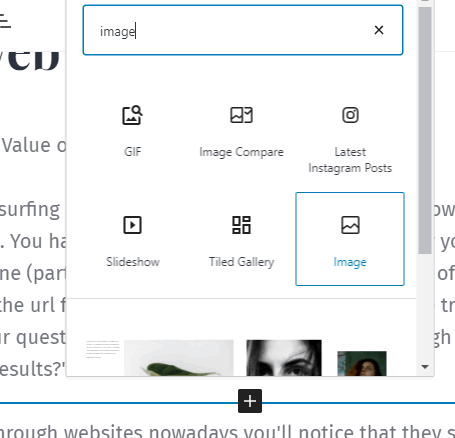
Click the “+” button and select the “Image” icon. Go ahead and upload one of your images that we got earlier.
Next, we can add a free backlink. Remember the anchor text that we set up earlier.
My first backlink is going to use branded anchor text.
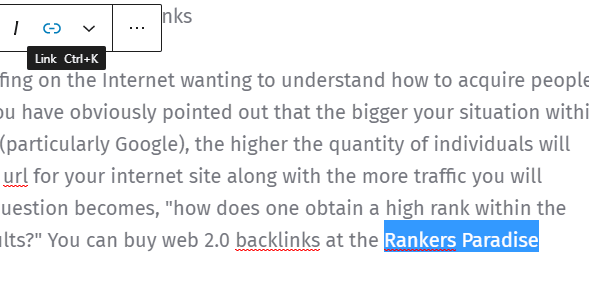
Highlight the text where you want the backlink to go from, then select the link icon as shown above.
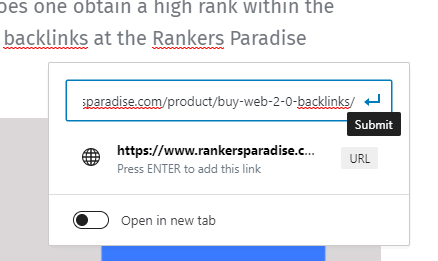
Enter your URL for backlink and click the “Submit” button as above.
Now let’s get the backlink live for everyone to see.
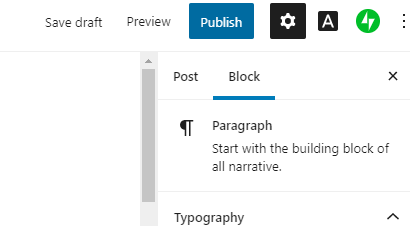
Go ahead and click the “Publish” button at the top right of your screen.
That’s it, we now have a free backlink.
Do not log out of WordPress, we are going to go back and edit the post to add a link to another web 2.0 property later to ensure we have our link wheel formation complete.
Step 2: Create Weebly Backlink
Head on over to Weebly.com and click on “Sign Up” or “Create Your Website” button.
Enter your name (make one up) and your fake email address (same as before).
Use the same fake email address for all web 2.0 platforms.
Then go ahead and click the “Continue” button.
You will not be required to verify your email address with Weebly.
Next, you will be asked “What kind of website you want to create?”.
You need to select the “I want a personal website” option.
The next step in the process is to go ahead and select a theme for your free blog.
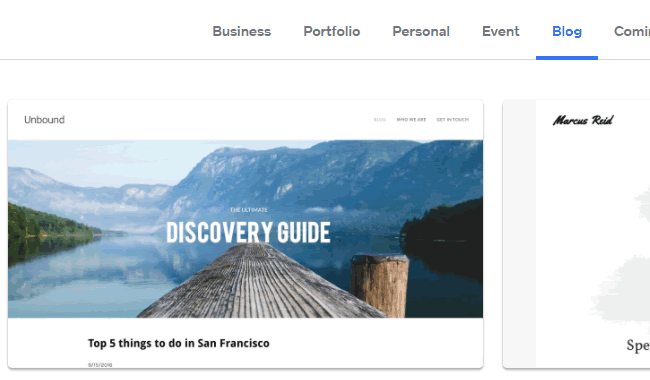
Select the “Blog” tab and click on a theme that you like, any will do the job.
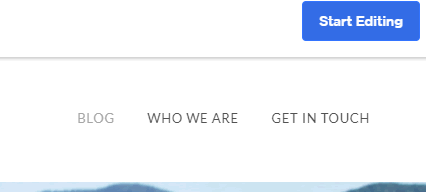
The next step is to click on the “Start Editing” button.
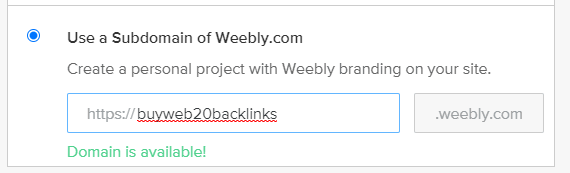
Now choose your website name, make sure you add your keywords into the domain name then click the “Continue” button.
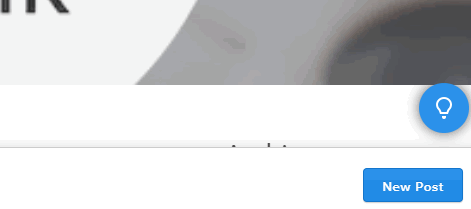
Go ahead and click the “New Post” button.
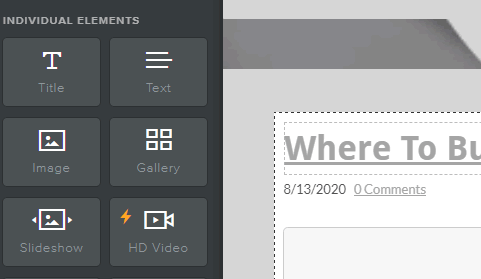
To add an image to your Weebly blog post simply drag the image icon from the left-hand nav bar into the right-hand content area.
Now select “Upload Image” and go ahead and upload one of the images we got at the preparation stage of this backlink building process.
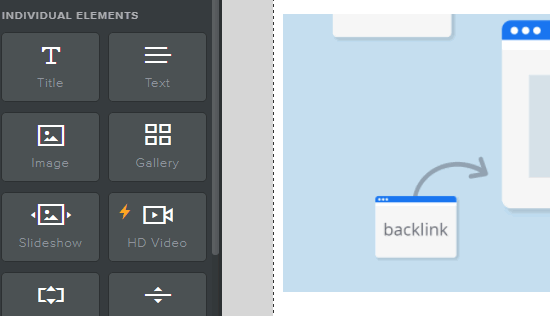
Now go ahead and drag the “Text” icon into the right-hand side content area.
Go back to your free Wicked Article Creator software and generate some more content, follow the process I showed you above.
Go ahead and paste the generated content into the text area of the Weebly blog.
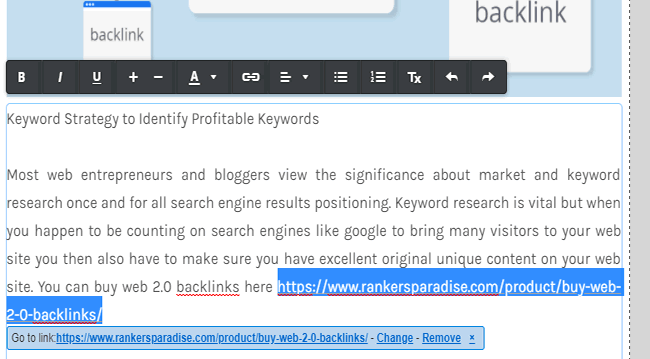
We are going to use a URL anchor for this free backlink. Go ahead and highlight the text to be used as the anchor for the backlink.
Then click on the link icon on the toolbar and enter the URL address for the backlink to be placed into the content.
To ensure our sites are set up into a link wheel formation we are going to link them together, so this site will link to our WordPress blog post that we set up earlier.
The anchor text used for linking all the web 2.0 sites together will be exact match.
Go ahead and link the Weebly website to the WordPress website.
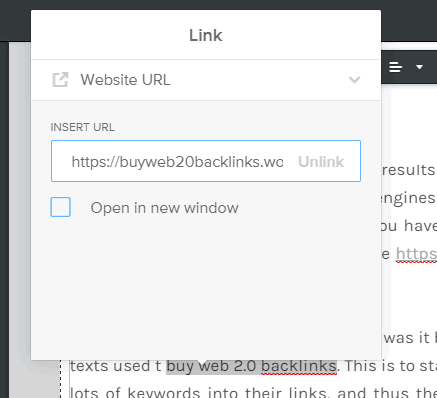
Highlight the text for the backlink and click on the link icon on the toolbar, then enter the post URL for the WordPress blog.
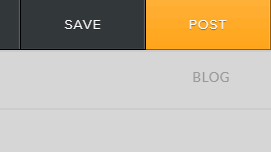
The final step is to click the “POST” button located at the top right of your screen.
That’s it, you now have your second free backlink in place.
You can go ahead and log out of the Weebly web 2.0 platform.
Step 3: Create More Web 2.0 Backlinks
Okay, so I have shown you step by step how to generate content for free and how to set up free backlinks on free blogging platforms.
You need to repeat the process over and over again on the rest of the remaining platforms.
So, we have used WordPress and Weebly.
The next step is to go to strikingly.com and create a free backlink from that web 2.0 website.
Remember to link your Strikingly post to your main website and to the Weebly blog post URL to ensure you keep the link wheel formation intact.
After you have done the free backlink from Strikingly go to the rest of the sites listed below and repeat the steps.
- sitey.me
- webself.net
- my-free.website
- tumblr.com
- wix.com
- page.tl
- site123.me
Each platform is a little different to last, all you have to do is follow the on-screen instructions.
The approach for each site is pretty much the same.
Remember, after you have created the last backlink on the site123.me web 2.0 platform you need to go back to your first post on WordPress.
This is done so that you can link the first post on WordPress to the last post on site123.me to close the link wheel.
To explain how the link wheel formation works take a look at the image below.
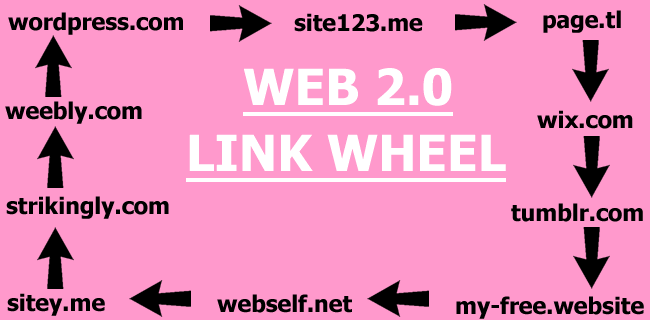
As you can see, each web 2.0 platform links to the next web 2.0 platform.
Why do we use a link wheel formation?
The link wheel has many benefits, the first one is to help them index.
The second reason is to ensure they are not an orphan page.
The third reason is to pass the juice, if your web 2.0 sites index and rank for your keyword then your site will rank higher too.
The link wheel makes the links even more powerful, it is very much so worth doing.
Let’s get onto the last step in this process, do not miss it out as it is very important.
Index The Backlinks You Have Created
There is a very easy way to index the free backlinks that you have just created.
I have covered the whole process on how to index backlinks in minutes fast in Google on another blog post.
I will run over the basics here on this post again.
The reason you need to index your backlinks and why it is so important is because if Google does not know your backlinks exist they will not have an effect on your website ranking.
For us to know that Google bot has counted your backlink as a positive ranking vote for your website we need the URL the backlink is on to be indexed.
The good news is that you can do this quickly and completely free using another web 2.0 platform.
This free blog platform is blogger.com.
All you have to do is set up a Blogger blog and add some content as we did earlier for each of the web 2.0 backlinks.
You link your Blogger post to all 10 web 2 sites that we created (not your money site).
We use Blogger for this as it is a Google property and we can add it to a Google Search Console.
If you add a blog to Google Search Console we can request Google bot to crawl the site.
With that in mind, when Google bot goes out and crawls the Blogger post that links to the 10 web 2 sites we created earlier it will discover/crawl those sites too, and index them.
When Google bot finds the links your website will climb the rankings for your selected keyword.
If you follow this free step-by-step guide on how to create backlinks to your site you will get more traffic to your website from Google organic searches.
You can rank your website yourself completely free, it takes a little time, but if you select the right keywords it will be well worth it.
Do not be tempted to use software to generate the web 2.0 backlinks. The links will drop and you will lose your rankings, put some time and effort into it and it will pay off for you.
If you want us to do the work for you we have web 2.0 backlinks for sale in our SEO store, we do everything manually and you get the login details to the sites.
As always, if you have any questions drop me a comment below.
What an amazing blog post about link building, beginners like me are going to find this really helpful. Please I have a quick question.
1. When creating the blogspot blog, should I create 10 independent blog post and each of them linking to a separate web2.0 that I created earlier? Or should I just create 1 blog post and create 10 links in the blog post going to the 10 web2.0?
2. Is it okay to treat the Blogger blog as an original blog by creating more quality posts on it and also building Backlinks like business listings, comments Backlinks, PBNs etc to it?
Please I’ll really appreciate your reply as I’m waiting for the reply so that I can start this link building strategy immediately.
Thank you.
Brother, I really learned a lot from you. That's why I always come here. But your last post on 14 October 'How To Create Backlinks" I could find the comment section there so I couldn't comment there. Anyway, do you really suggest to use those edu. backlinks? I have checked those and looks very spammy site links going everywhere. Do you really suggest to use in it tier 1 linked to money site? thanks
This is an excellent post to create backlinks on your own for any of your sites for free. Lots of newbie bloggers always look for such guidance and they must found this useful.