 Some people say that you lose your link juice with the Tumblr URL redirect in place.
Some people say that you lose your link juice with the Tumblr URL redirect in place.
I am going to show you how to edit the Tumblr html to remove the Tumblr URL redirect.
It’s very easy to do, all you have to do is copy and paste the code I give you below.
I will show you how to do it step by step to make it as easy as possible.
The code removes the Tumblr redirect completely.
Now you can be certain that the rank juice will pass to your website.
I am going to show you how to code Tumblr themes to remove the redirect.
All you have to do is use the Tumblr custom html option.
This is how you can make your own Tumblr theme for free without the redirect in there.
You will discover how to edit Tumblr html yourself to remove the redirect.
I will go through the set up from start to finish, including how to set up your account.
If you already know how to do certain steps skip to the section you require.
First of all, let’s get our Tumblr blog set up and ready to roll.
After the blog is set up I will show you how to make a link on Tumblr without the redirect.
How To Make a Tumblr Account
I am going to show you how to make a Tumblr account.
First of all head on over to Tumblr.com.

Go ahead and hit the “Get Started” button.

Enter an email address, you can use a fake one if you don’t want to use your own.
Be aware that you need to confirm your account, so you need a fake email provider that will allow you to do this.
I highly recommend using the emailfake.com website.
Then enter a password you want to use.
Finally give your blog a name, be aware that this name will be in the sub domain of the Tumblr url.
So the one I have given above would be: seoservicesprovider.tumblr.com.
It is a good idea to get your keywords into the sub domain name.
When everything looks good go ahead and hit the “Sign up” button.

Enter your age and check the radio box to say you agree with the Tumblr Terms of Service.
Now you can go ahead and hit the “Next” button.

Next click on the “I’m not a robot” box to solve the reCAPTCHA.
After you have done that you will be redirected to the page in the image below.
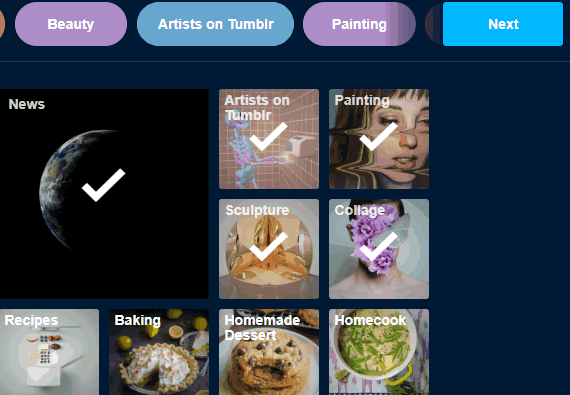
Now select some categories you are interested in.
This will determine what is shown on your Tumblr account when you login.
Do not worry, none of this will show on your Tumblr blog unless you choose to republish any of the posts.
Go ahead and hit the “Next” button.
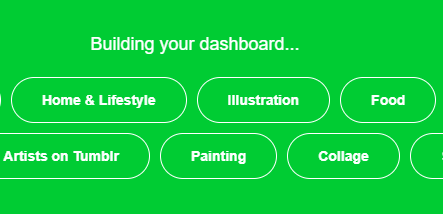
Now you will see the “Building your dashboard” screen.
You have nothing to do here, just wait for your Tumblr dashboard to load up.
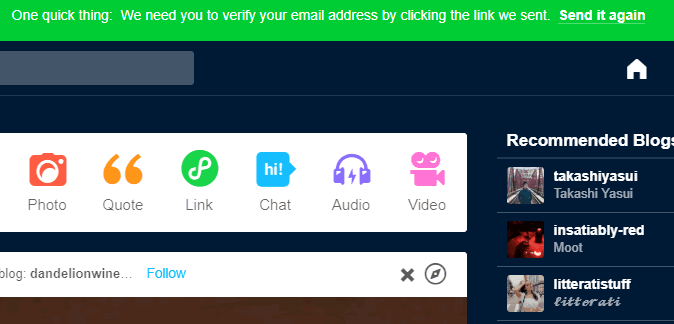
Your dashboard will load up, you will see the verify your email message at the top of your screen.
Head on over to your emails.
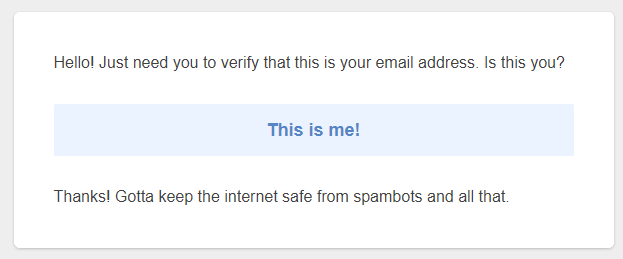
This is the email you will receive from Tumblr.
Go ahead and click the “This is me!” button within the email.

After you verify your email you will see this page.
You can download the Tumblr app if you want to, it’s not required.
Simply select the “Or, skip to your dashboard” text.
Now you are ready to go and start publishing on your Tumblr blog.
So that’s how to make a Tumblr account.
You now have your very own Tumblr webpage set up.
Before you publish a post, we need to edit the Theme to remove the Tumblr URL redirect.
Remove Tumblr URL Redirect
To remove the Tumblr URL redirect you need to do the following.
This will ensure your backlinks from Tumblr do not look like the following.

The Tumblr url redirect is shown as above.
When you hover over a backlink in a Tumblr blog post you will normally see a redirect link URL as shown in the image above.
I am going to show you how to remove the redirect and ensure all that lovely link juice passes to your website through the Tumblr backlink.
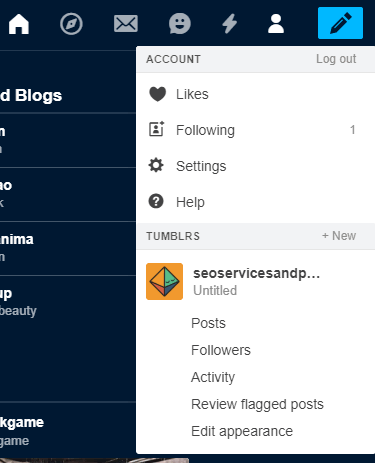
Go to the top right of your screen and select the little person icon.
Now scroll down and click on “Edit Appearance”.
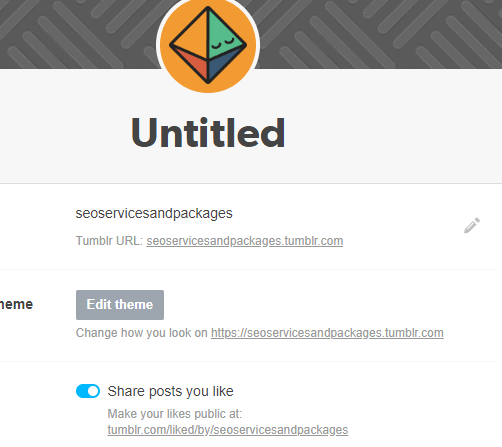
Next you will see this page as shown in the image above.
Go ahead and select the “Edit theme” button.

Next you will see the Tumblr loading screen “Polishing inside of screen…” just wait for the panel to load up.
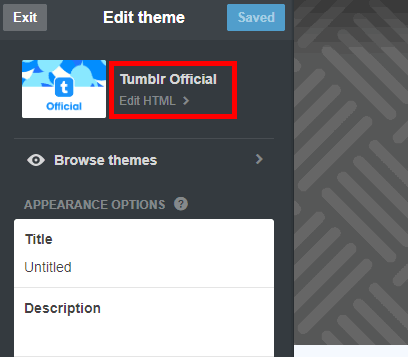
Now you need to select “Edit HTML” which is located in the top left of your screen as shown above (circled red).
After this is complete the Tumblr url redirect on links will be removed.
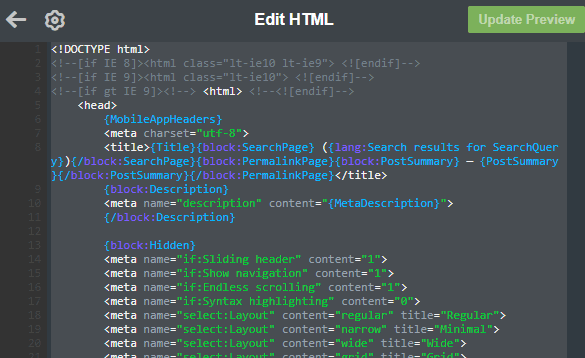
Now you need to select all the code, highlight the entire code and hit the “delete” button on your keyboard.
Yes we are going to delete all the code and replace it with new code.
This will ensure you remove the Tumblr redirect on your Tumblr backlinks.
After you have deleted the code you need to replace it with the following code.
You can copy and paste the code from here.
I have put the code in a Google Doc, you can copy and paste the code from there.
So head on over to the Google doc.
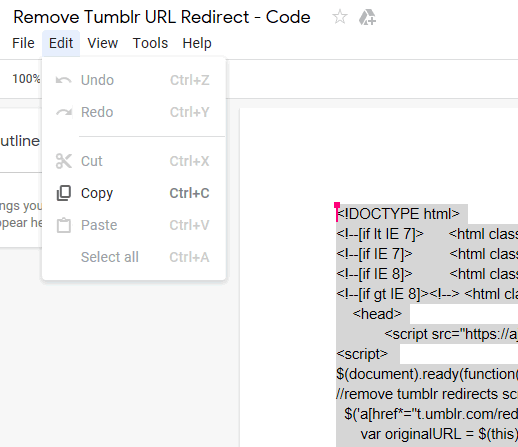
Click on “Edit” then hit “Select all” and then select “copy”.
Now you can go ahead and paste the code into your Tumblr blog.
You can also view or download the Tumblr code from DropBox here.
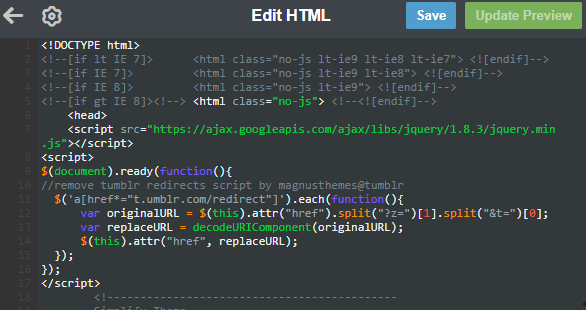
Copy and Paste the new code into the “Edit HTML” section.
After that, hit the “Update Preview” button in the top right of the screen.
Now go ahead and hit the blue “Save” button.
Now select the arrow at the top left of your screen.
That’s it, you have now edited your Tumblr HTML code to ensure all backlinks from your Tumblr blog do not have the url redirect in them.
That’s pretty much how to code Tumblr themes.
Take a look at the code and you can modify to suit what you need.
You now have Tumblr custom html.
That’s an easy way to make your own Tumblr theme, now you know how to edit Tumblr html.
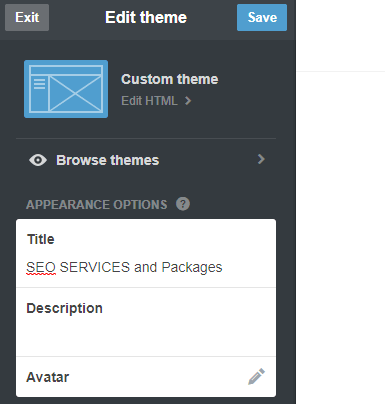
After you hit the arrow button you will see the page as shown in the image above.
You can go ahead and change your Tumblr blog Title and add a description if you want to.
Now hit the “Exit” button and you are ready post your first backlink on Tumblr.
If you do change the Tumblr Title and/or the description remember to hit the “save” button before you exit.
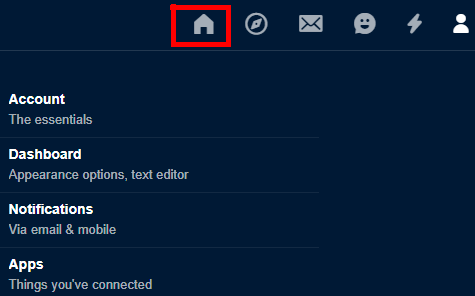
If you ever get stuck simply hit the Tumblr home button (circled red), which will be at the top right of your screen.
How to Make a Link on Tumblr
Now we know the redirect will not be active on the Tumblr backlink, I will show you how to make a link on Tumblr.
Hit the Tumblr home button as shown in the image above.
Keep in mind, Tumblr links are very powerful and can help rank your website top for selected keywords.
These are known as web 2.0 backlinks.
You can use our web 2.0 backlink strategy to rank your website top for selected search terms.
We have a few strategies to choose from, the web 2.0 link wheel is effective too.
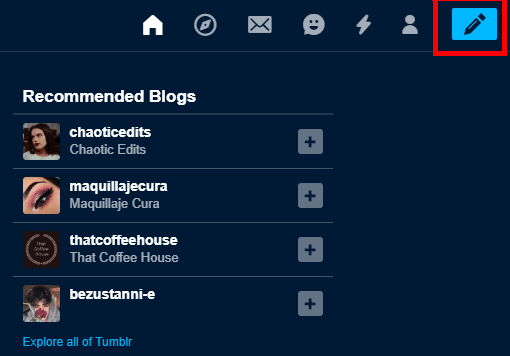
To make a post on Tumblr select the pencil icon found at the top right of your screen (circled red).

Select the “Text” option, this way we can post text, images and links all in one go.
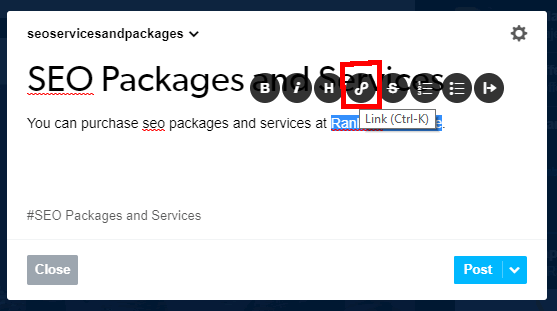 Add a TITLE to your blog post.
Add a TITLE to your blog post.
Go ahead and add a TAG to the post too.
Now I will show you how to make a link on Tumblr.
Write a line of text in the post text area as shown above.
Then select the text you want to link to another site.
Then select the “Link” icon (circled red) as show in the image above.
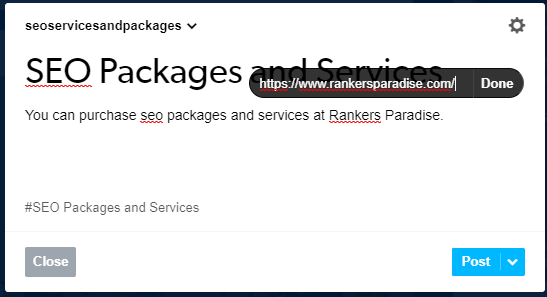
Enter the URL you want the text to link to. Then hit the “Done” button.
If you have added the link correctly, there will be a line underneath the text that contains the link.
Add more text and images if you wish to do so.
To get the link live on your Tumblr blog go ahead and hit the “Post” button.
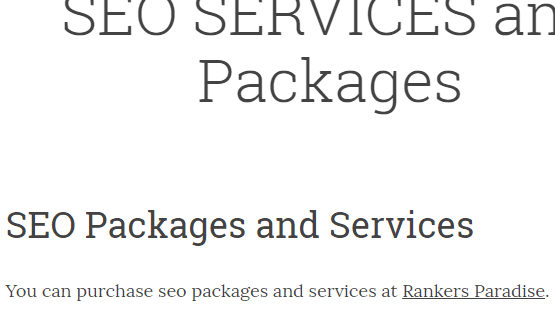
You can head on over to your Tumblr blog to check out your live Tumblr backlink.
If you have edited the theme html correctly, when you hover over the Tumblr link you will not see the redirect.
Now you know how to post backlinks on Tumblr without the redirect on the backlink.
This will ensure all that lovely rank juice passes over to your website.
You can find expired Tumblr blogs without software for free using this tutorial here.
If you need help removing the Tumblr URL redirect leave a comment below.
Also you can make avatar image with direct dofollow link, with keywords in alt and title via html editing of theme.
It’s great, but not Tumblr uses new href.li to redirect external links. Kindest regards,
I have tried the given steps and copy paste the given code but still its showing http s://h ref.li/? in starting of every url.
It does actually remove the redirects, but only if you look at the page. Try to view the page source/HTML code from the backend, it has redirects, and I checked it on linkcheckpro.com, there's no do-follow links detected, I think doing this method is still not considered as do-follow backlink, Does it?
Just what I was looking for, now I don’t get the redirect from Tumblr and I am now certain the juice will pass to my website.
Worked for me, now I know the juice will pass to my website. I had been looking for a way to remove the Tumblr redirect on backlinks for ages, thank you for sharing this information your blog is amazing by the way keep it up.
Lol hi, that’s my code. Remove it or credit magnusthemes@tumblr
WOW, thanks Nick it worked for me 🙂 No more Tumblr redirects.